You can export documents to DOCX, HTML, XLSX, PDF or custom formats easily using shared export configurations. An export configuration defines setting of export templates, table views, layout and options and can be easily reused by any team member in few clicks.
Manage Configurations
You can manage export configurations in the Manage Export Configurations dialog. To open this dialog, click File, mouseover Export and Configurations, and then click Manage Export Configurations. Or, click in the toolbar and select Manage Export Configurations.
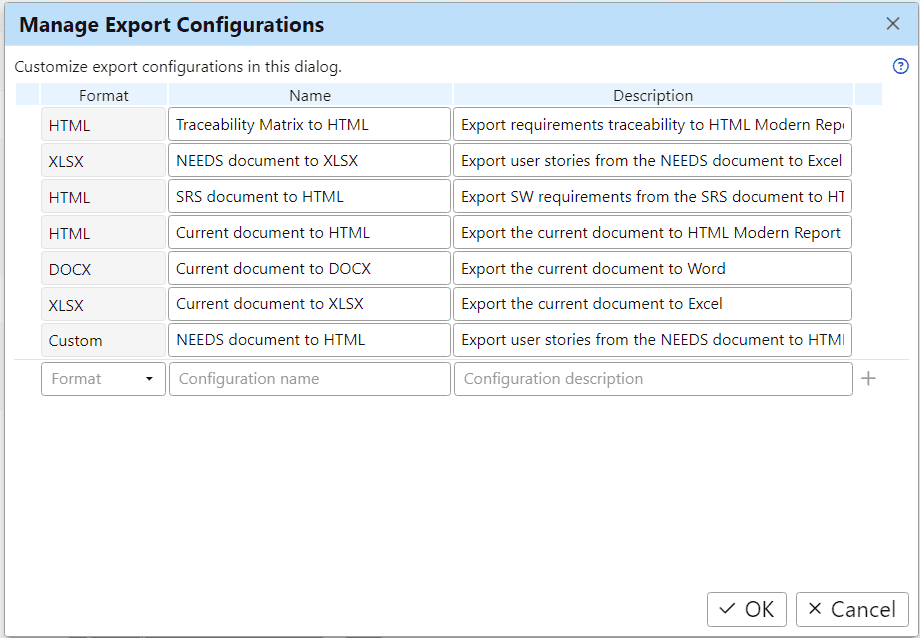
To edit export configurations, click Edit in the Manage Export Configurations dialog if the project is open from a project folder.
To add a new configuration, select a target format and enter a configuration name and description in the last table row. Finally, click icon to open the Create Export Configuration dialog.
To duplicate or remove an export configuration, open the Manage Export Configurations dialog, click next to the configuration and then click Duplicate or Remove respectively.
To change order of configurations, drag and drop configurations in the Manage Export Configurations dialog.
Edit Configurations
To edit an export configuration, open the Manage Export Configurations dialog, click next to the configuration and then click Edit. In the Edit Export Configuration dialog, select export options depending on the export format.
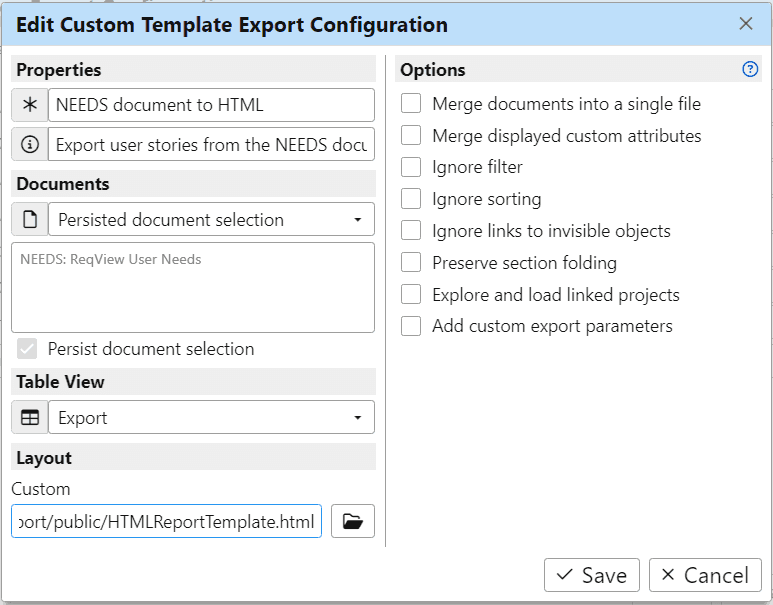
Name and Description:
Enter a short configuration name displayed in the menu and the toolbar and describe the export configuration use case:
Documents:
For XLSX, PDF, HTML, and custom formats, select exported documents:
- Current document — export the current document only.
- Open documents — export all open documents from the main project or loaded linked projects.
- All documents from the main project — export all documents from the main project.
- All documents from loaded projects — export all documents from the main project or loaded linked projects.
- Persisted document selection — export the documents selection stored in the configuration.
To store a document selection into the configuration, check Persist document selection option below the documents selection.
Table View:
Select a table view defining which attributes or template columns will be exported:
- Current or default view — export open documents using the current table view and closed documents using the default view.
- <table view> — export documents using the selected table view. Documents without the selected table view are exported using the last used or the default table view.
For more information see Table Views.
Layout and Options:
Select layout and styling of exported data and export options depending on the output format. For more information see:
- Export Documents to DOCX
- Export Documents to XLSX
- Export Documents to PDF
- Export Documents to HTML
- Export Documents Using Custom Templates
Export Configurations
To export a configuration, click File, mouseover Export and Configurations, and then select the configuration. Or, just simply click in the toolbar and then select the configuration.
To export a configuration from the Manage Export Configurations dialog, click next to the configuration and then click Export. You can reorder export configurations in this dialog by drag and drop.
To export a configuration from CLI use reqview export config command, see Command Line > Export Documents.