ReqView 2.7 – Edit Text in Dialog
We are announcing the next minor ReqView release, with which you edit embedded tables and URL links in a dialog, filter changed requirements, and validate project files via CLI.
Filter Changed Requirements
You can now conveniently filter changed requirements since a given date and/or requirements changed in a given attribute.
For example:
[Changed]— matches all document objects with a change in any attribute[Changed Status]— matches all document objects with a change in Status attribute[Changed since 2019-06-30]— matches all document objects changed since June 30, 2019[Changed Status since 2019-06-30]— matches all document objects changed in Status attribute since June 30, 2019
Edit Text Dialog
If you need to change a larger requirements text description you may find more convenient to make the change in the Edit dialog instead of the inline text editor.
You can open the Edit dialog by selecting a Description or an xhtml attribute column and pressing CtrlE shortcut or directly from an inline editor by pressing button.
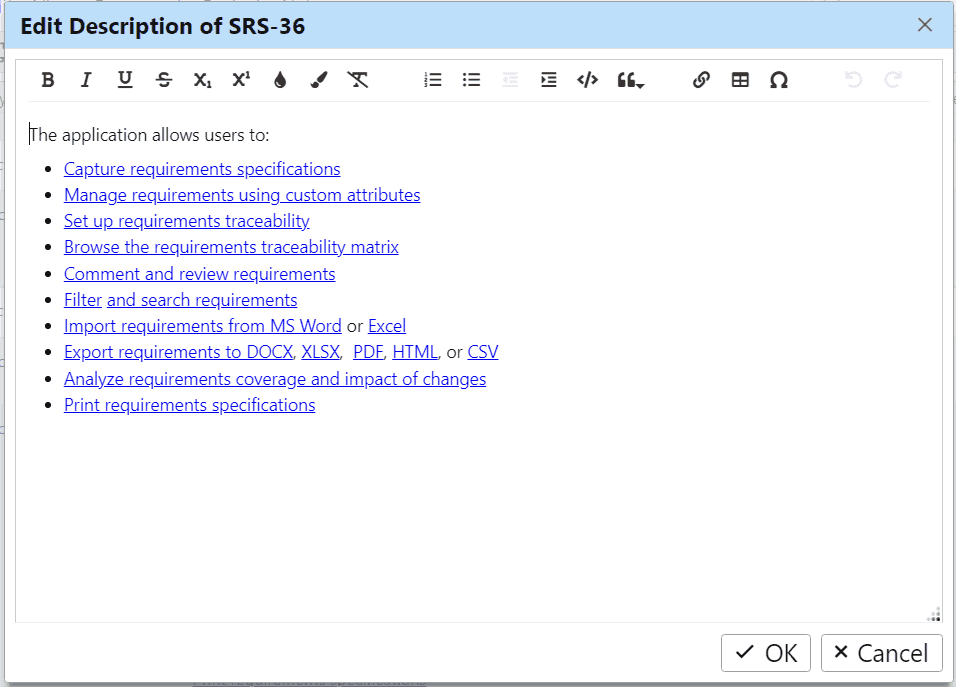
The Edit dialog enables editing of URL links and embedded tables, which are unavailable in inline editors.
Edit URL Links:
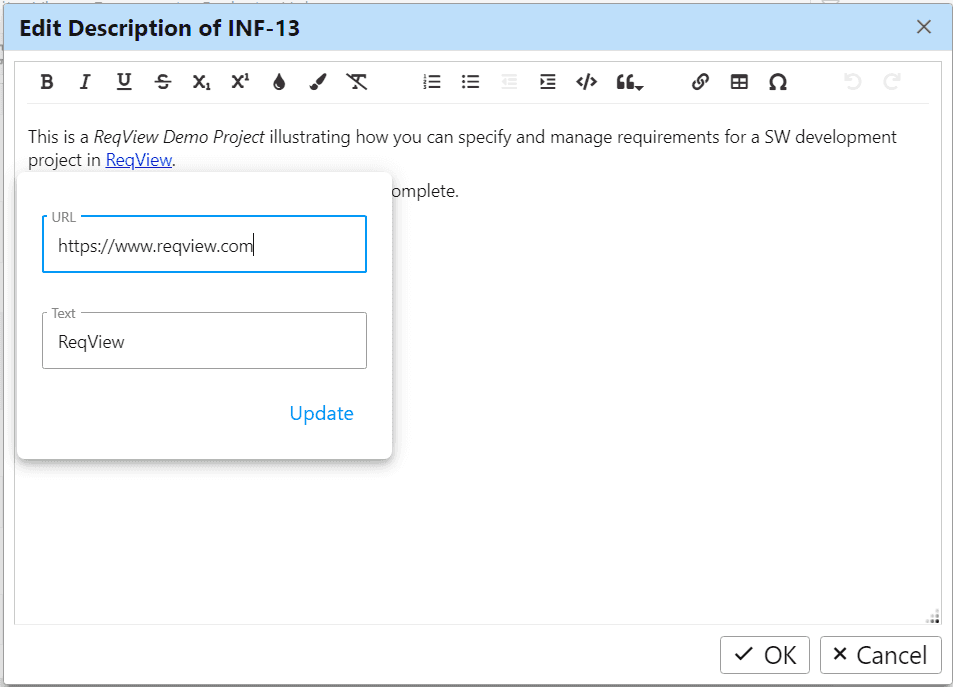
Edit Embedded Tables:
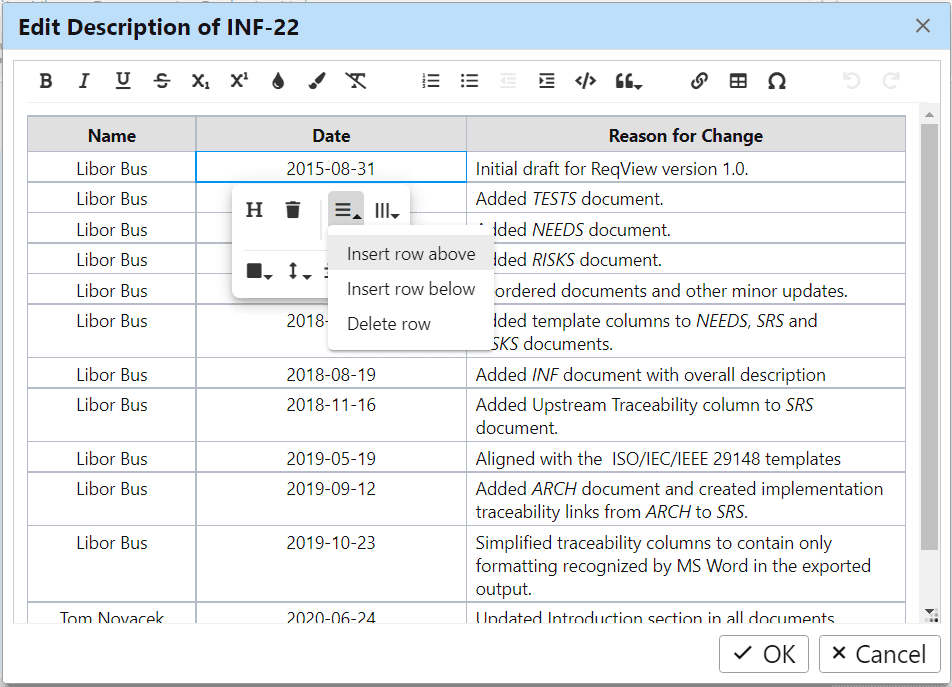
Export Enhancements
Export Merged Documents:
We added Export into a single file option in the Export Options dialog to merge output from multiple documents and introduced eachDocument, eachOpenDocument and withDocument export helpers allowing to choose which documents to export.
Export Date of the Last Change:
We introduced lastChangedOn custom export helper which outputs the date when the document object was last changed in any attribute or in the attribute given as a parameter.
Validate Project Files
JSON Schemas:
We published JSON schemas specifying format of ReqView Project Files and Folders:
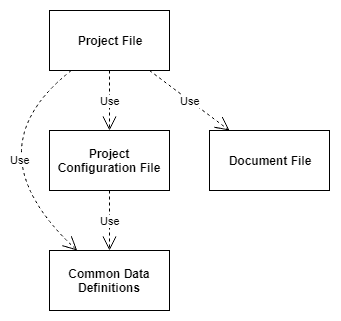
- ReqView Project File
- ReqView Project Configuration File
- ReqView Document File
- ReqView Common Data Definitions
You can use these JSON schemas in your custom tools or scripts to read ReqView project data.
ReqView automatically validates all opened Project Files and Folders against these JSON schemas by default, but this can be switched off in the Preferences dialog. After JSON validation, ReqView also performs application-level checks of uniqueness of IDs and correctness of links etc.
Validation CLI:
You can also validate ReqView Project Files and Folders manually from the command line using the validate command:
$ reqview validate -p <project file or folder>Example:
$ reqview validate -p path/to/project_file.reqw